When developing Windows drivers, stability and safety are crucial. A buggy driver can bring down the entire operating system, making proper debugging tools and a safe testing environment essential.
Installing Debugging Tools
Why Debugging Tools are Needed
Drivers operate in kernel mode with full system privileges. If something goes wrong, the whole system can crash (Blue Screen of Death). Debugging tools let you:
- Inspect the kernel state when a crash happens.
- Step through driver code to identify issues.
- Analyze crash dumps (
.dmpfiles). - Test safely without guesswork.
Microsoft provides WinDbg, the standard debugger for driver development.
Installing WinDbg
There are two main options:
Option 1: WinDbg Preview (Recommended)
- Modern UI with improved usability.
- Installed directly from the Microsoft Store.
- Supports both user-mode and kernel-mode debugging.
Steps:
- Open Microsoft Store.
- Search for WinDbg Preview.
- Click Get to install.
Option 2: WinDbg (Classic)
- Older interface but very reliable.
- Comes with the Windows SDK.
Steps:
Setting Up a Virtual Machine for Driver Testing
Preparing the VM for Driver Testing
Enable Test Signing Mode
Since development drivers are unsigned, enable Test Mode inside the VM:
bcedit /set testsigning on
Restart, and you should see “Test Mode” watermark on the desktop at the bottom right corner.
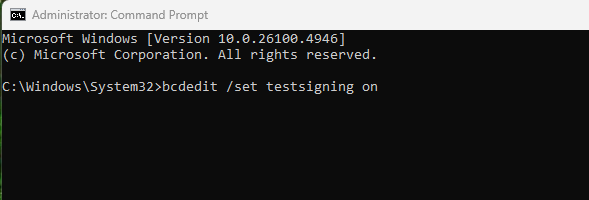

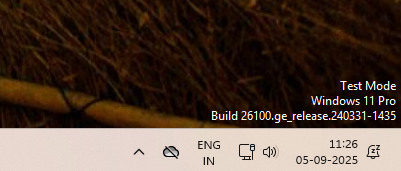
Leave a comment
Your email address will not be published. Required fields are marked *
